Depending on the watch model, there are different screens available.


LCD Display Test
Standard test. Available on the most watches with LCD screen.
Purpose
The display test will activate all segments of the LCD display. This way you can determine if there is any damage to the display.
Usage
The LCD display test consist of multiple screens. Press D to cycle trough the different screens.

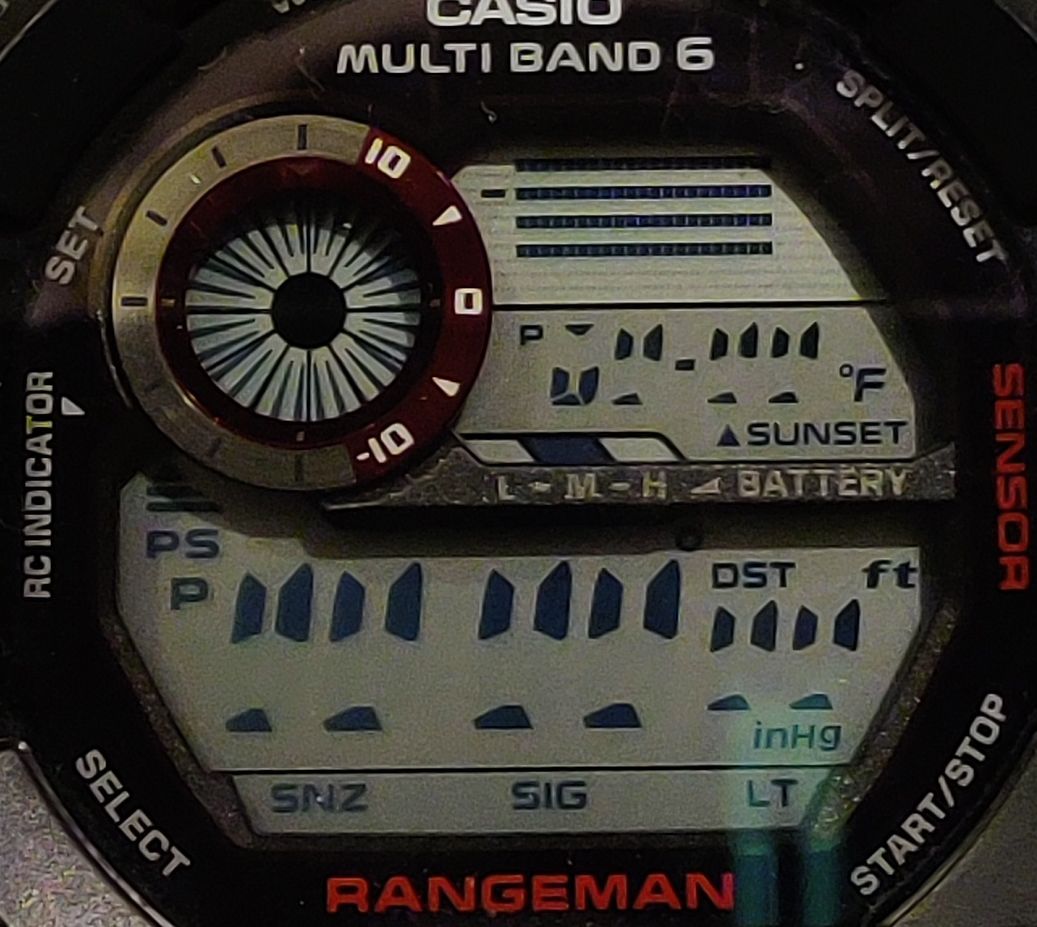

Standard test. Available on the most watches with LCD screen.
Purpose
The display test will activate all segments of the LCD display. This way you can determine if there is any damage to the display.
Usage
The LCD display test consist of multiple screens. Press D to cycle trough the different screens.

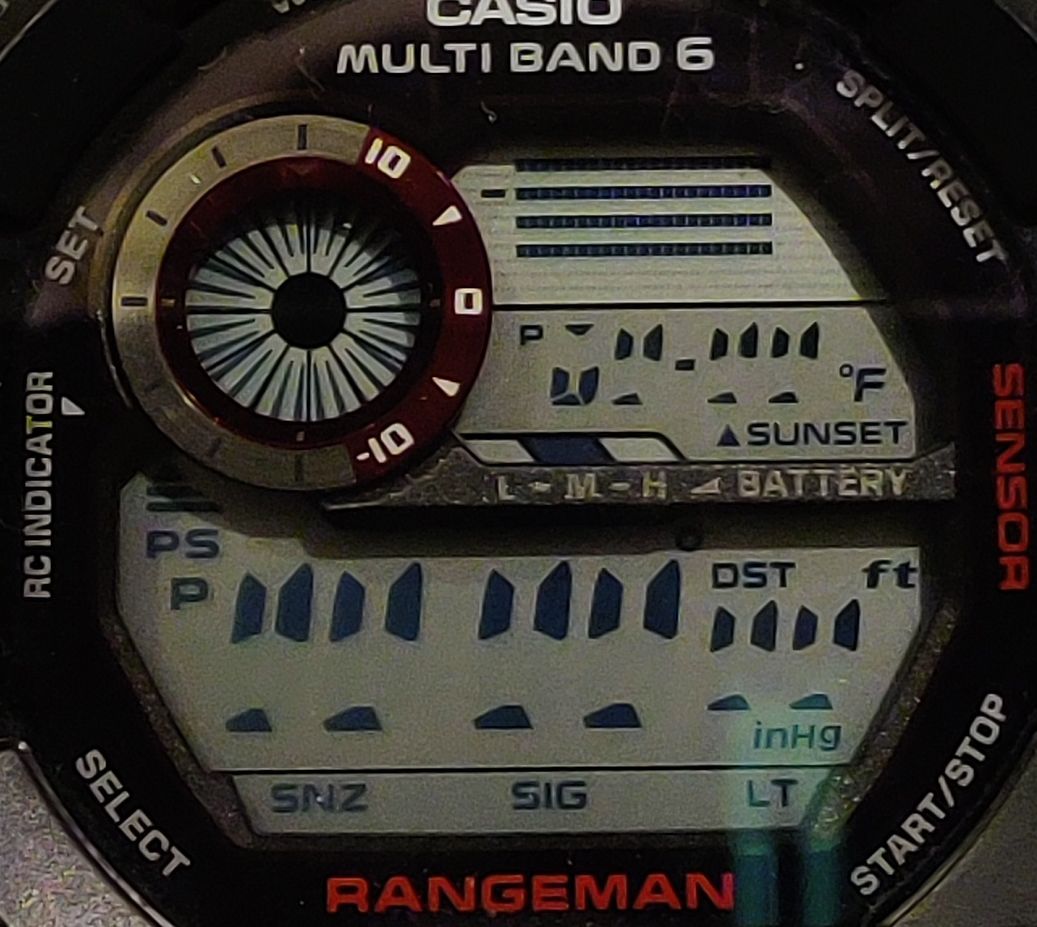

Solar Panel Test (SLR or SR)
Purpose
The solar panel test can be used to check, if the solar panel of your G-Shock is working.
Usage
To test the solar panel:

Purpose
The solar panel test can be used to check, if the solar panel of your G-Shock is working.
Usage
To test the solar panel:
- Solar panel is recognizing light
=> the display is empty - Solar panel is not recognizing light
=> the display shows "888" or "8888" or graphic symbol
(for example if covered with your hand)

Tilt Sensor Test (TLT)
Purpose
The tilt sensor test can be used to check, if the tilt sensor of your G-Shock is working properly.
Tilt sensors are used in G-Shocks with the auto-illumination feature to determine the position of the watch and activate the light. If the auto light feature is not working, you can check, if the sensor is causing the problem.
Usage
To test the tilt sensor mode:
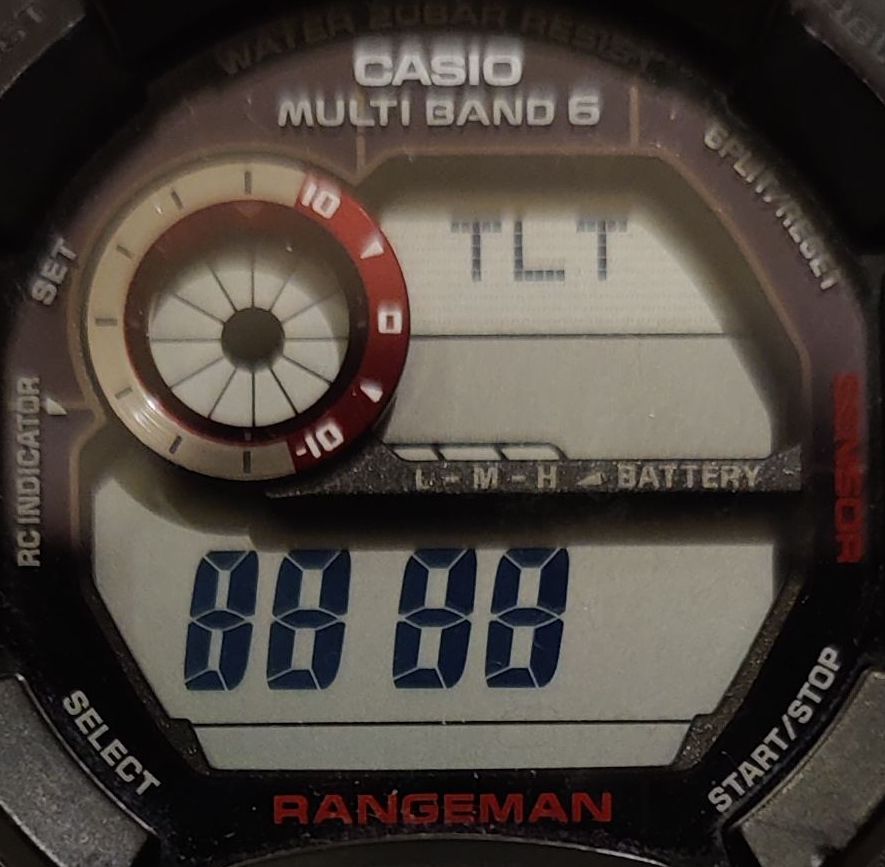
Purpose
The tilt sensor test can be used to check, if the tilt sensor of your G-Shock is working properly.
Tilt sensors are used in G-Shocks with the auto-illumination feature to determine the position of the watch and activate the light. If the auto light feature is not working, you can check, if the sensor is causing the problem.
Usage
To test the tilt sensor mode:
- Tilt the watch
=> "888" or "8888" appears in the display, if the sensor is activated
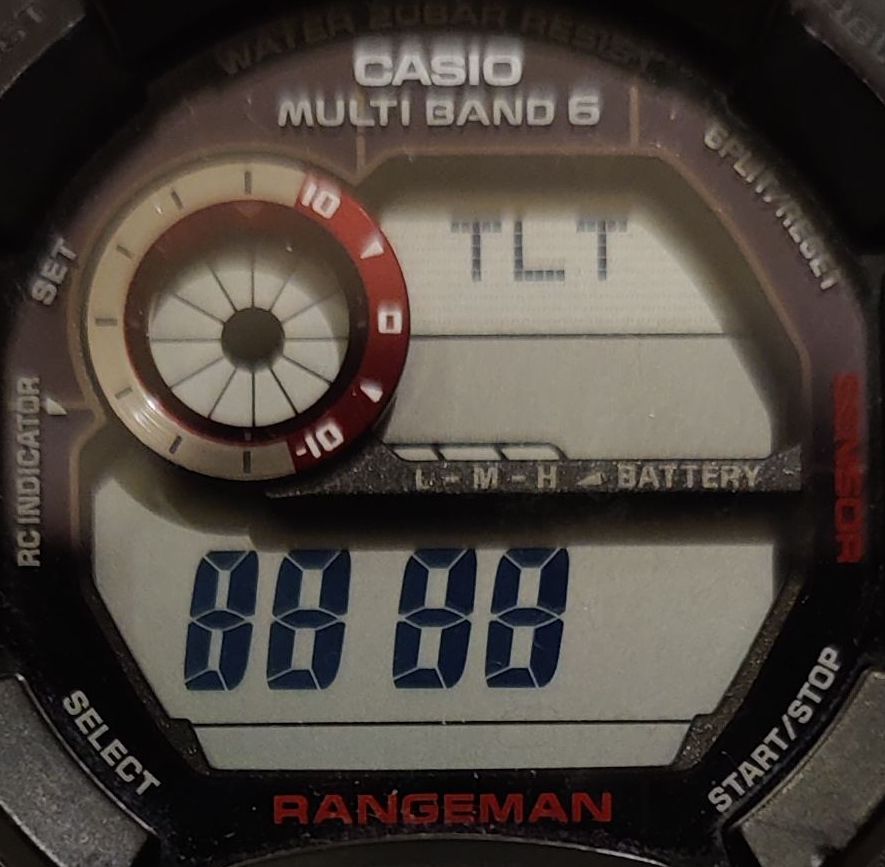
MultiBand/PowerSave
Purpose
The "MultiBand/PowerSave" screen can be used to test the radio signal reception from a specific station.
It also can be used to test the PowerSave feature.
Usage MultiBand
Normally the watch is using a radio station according to your selected home city. In the "MultiBand/PowerSave" screen you can start receiving the signal from a specific station.
Radio stations


To receive radio signal, cycle to station using button D. Press B to start.
The watch will indicate the result in the following way.
Usage PowerSave
The "MultiBand/PowerSave" screen can also be used to test the PowerSave feature. Press button A and a colon or number will appear (see picture). Afterwards, press button B to activate the PowerSave mode. Press button B again to exit PowerSave mode.


Purpose
The "MultiBand/PowerSave" screen can be used to test the radio signal reception from a specific station.
It also can be used to test the PowerSave feature.
Usage MultiBand
Normally the watch is using a radio station according to your selected home city. In the "MultiBand/PowerSave" screen you can start receiving the signal from a specific station.
Radio stations
- J40 - Fukushima Station Japan 40kHz (JJY)
- J60 - Kyushu Station Japan 60kHz (JJY)
- U60 - Fort Collins Station USA 60kHz (WWVB)
- G77 - Mainflingen Station Germany 77kHz (DCF77)
- L60 - Anthorn Station United Kingdom 60kHz (MSF)
- B01 - Shangqui Station China (BPC1)
- D02 - Shangqui Station China (BPC2)
To check in China use D02 - G03 - Shangqui Station China (BPC3)
- T04 - Shangqui Station China (BPC4)


To receive radio signal, cycle to station using button D. Press B to start.
The watch will indicate the result in the following way.
- OK => Reception sucessful
Examples
- JOK => Sucessful reception for Japan
- GOK => Sucessful reception for Germany
- JOK => Sucessful reception for Japan
- NG => Reception failed
Examples
- JNG => Failed reception for Japan
- GNG => Failed reception for Germany
- JNG => Failed reception for Japan


Usage PowerSave
The "MultiBand/PowerSave" screen can also be used to test the PowerSave feature. Press button A and a colon or number will appear (see picture). Afterwards, press button B to activate the PowerSave mode. Press button B again to exit PowerSave mode.


Hand Home Position (SFT)
This screen is only available on models with ToughMovement.
Purpose
Models with ToughMovement come with a feature to auto align the hands when out of alignment (see manual for "hand home position adjustment"). But you are also able perform a manual hands adjustment. The purpose of this screen is to show if the hands were adjusted manually and how many steps the hands are moved.
Usage PowerSave
Press button B to enter SFT sub menu and use button D to cycle trough the screens of the sub menu. The first screen shows the manual adjustment value for the minute hand. The second screen shows the manual adjustment value for the hour hand. Depending on the model there are additional screens, for example if the watch has a function dial like the GWG-1000.
In the pictures below, the hour hand is manually set 5 steps clockwise and the sub dial is set 1 step counter clockwise:



This screen is only available on models with ToughMovement.
Purpose
Models with ToughMovement come with a feature to auto align the hands when out of alignment (see manual for "hand home position adjustment"). But you are also able perform a manual hands adjustment. The purpose of this screen is to show if the hands were adjusted manually and how many steps the hands are moved.
Usage PowerSave
Press button B to enter SFT sub menu and use button D to cycle trough the screens of the sub menu. The first screen shows the manual adjustment value for the minute hand. The second screen shows the manual adjustment value for the hour hand. Depending on the model there are additional screens, for example if the watch has a function dial like the GWG-1000.
In the pictures below, the hour hand is manually set 5 steps clockwise and the sub dial is set 1 step counter clockwise:



Low Battery Hand Movement (AGE)
This screen is only available on models with ToughMovement.
Purpose
On this screen you can test if the 2-second movement is working.
On low battery level, the second hand of the watch is moving in 2-second intervals to indicate the low battery status.
Usage PowerSave
Press button B to start the 2-second movement.

This screen is only available on models with ToughMovement.
Purpose
On this screen you can test if the 2-second movement is working.
On low battery level, the second hand of the watch is moving in 2-second intervals to indicate the low battery status.
Usage PowerSave
Press button B to start the 2-second movement.

Hour Hand And Subdial Test (PAL)
This screen is only available on models with ToughMovement.

This screen has multiple sub screens. Press button B to enter sub screens.
This screen is only available on models with ToughMovement.

This screen has multiple sub screens. Press button B to enter sub screens.
- Sub screen: S01
Purpose
Unknown.
What it does
When button B is pressed, the second hand is performing one full rotation second by second. During this rotation, the digital display is counting up.

- Sub screen: M01
Purpose
Unknown.
What it does
When button B is pressed, the minute hand is moving to the 2 o'clock position step by step. While moving, the digital display is counting up.

- Sub screen: S02
Purpose
Unknown.
What it does
When button B is pressed, the second hand is performing one full rotation second by second. At the end the digital display is displaying a number.

- Sub screen: M02
Purpose
Unknown.
What it does
When button B is pressed, the minute hand is moving to the 2 o'clock position step by step. At the end the digital display is displaying a number.

- Sub screen: HR
Purpose
Unknown. May be to test if hour hand is working/rotating correct?
What it does
When button B is pressed, the hour hands performs one quick full rotation.
- Sub screen: SUB
Purpose
Unknown. May be to test if sub dial is working/rotating correct?
What it does
When button B is pressed, the sub dial performs one quick full rotation. On models with sub dials which can't revolve, it rotates clockwise as far as possible.
- Sub screen: SUBR
Purpose
Unknown. May be to test if sub dial is working/rotating correct?
What it does
Only on models with sub dials which can't revolve.
When button B is pressed, the sub dial rotates counter clockwise as far as possible
Temperature Test (JTR)
This screen is only available on models with ToughMovement.
Purpose
Unknown.

Press button B to enter temperature test sub screen.
What it does
When button B is pressed, it display "04J0" (on a GWN-Q1000). If button B is pressed again, it displays "0F0", after a moment, the second hand moves one second and the display shows "J1"



This screen is only available on models with ToughMovement.
Purpose
Unknown.

Press button B to enter temperature test sub screen.
What it does
When button B is pressed, it display "04J0" (on a GWN-Q1000). If button B is pressed again, it displays "0F0", after a moment, the second hand moves one second and the display shows "J1"



Unknown Test (ATR)
This screen is only available on models with ToughMovement.
Purpose
Unknown.

Press button B to enter sub screen.
What it does
After opening the sub screen it displays "A0" (on a GWN-Q1000). If button B is pressed again, it displays "A1".


This screen is only available on models with ToughMovement.
Purpose
Unknown.

Press button B to enter sub screen.
What it does
After opening the sub screen it displays "A0" (on a GWN-Q1000). If button B is pressed again, it displays "A1".


Depthmeter Test (DEP)
This screen is only available on models with ToughMovement.
Purpose
Test barometric sensor and temperature sensor.

Press button B to enter test sub screen.
The barometric pressure and the temperature are displayed alternating.


This screen is only available on models with ToughMovement.
Purpose
Test barometric sensor and temperature sensor.

Press button B to enter test sub screen.
The barometric pressure and the temperature are displayed alternating.


Unknown Test (∞)
This screen is only available on models with ToughMovement.
Purpose
Unknown.

Press button B to enter test sub screen.
What it does
When button B is pressed, it displays "000000".

This screen is only available on models with ToughMovement.
Purpose
Unknown.

Press button B to enter test sub screen.
What it does
When button B is pressed, it displays "000000".

Compass (COM)
This screen is only available on models with ToughMovement.
Purpose
Displays the degrees for each axis.

Press button B to enter compass test screen.
The compass test screen shows 3 values.


This screen is only available on models with ToughMovement.
Purpose
Displays the degrees for each axis.

Press button B to enter compass test screen.
The compass test screen shows 3 values.
- Degree around the z-axis
Left side of the display. - Degree around the x-axis
Right side of the display. Indicated by the letter "R". - Degree around the y-axis
Right side of the display. Indicated by the letter "P".


Unknown Test (ACC)
This screen is only available on models with ToughMovement.
Purpose
Unknown.

Press button B to enter test sub screen.
What it does
When button B is pressed, it takes a moment, then "OK" is displayed.

This screen is only available on models with ToughMovement.
Purpose
Unknown.

Press button B to enter test sub screen.
What it does
When button B is pressed, it takes a moment, then "OK" is displayed.

Altimeter Test (AT)
This screen is only available on models with ToughMovement.
Purpose
Unknown.

Press button B to enter test sub screen.
What it does
When button B is pressed, it displays "0".

This screen is only available on models with ToughMovement.
Purpose
Unknown.

Press button B to enter test sub screen.
What it does
When button B is pressed, it displays "0".

Step Counter Test(FCT)
This screen is available on models Step Counter (e.g. GBA-800).
Purpose
Showing the steps counted.

Press button B to enter test sub screen.
What it does
When button B is pressed, it displays "0". When steps are recognized, the number of steps is displayed

This screen is available on models Step Counter (e.g. GBA-800).
Purpose
Showing the steps counted.

Press button B to enter test sub screen.
What it does
When button B is pressed, it displays "0". When steps are recognized, the number of steps is displayed

